One of the greatest things in contributing to GNOME is the ability to have a really close contact with highly skilled designers. We, mere programmers, learn a freakin’ lot by talking to them and trying to understand their points of view.
While working on the Other Locations view, one of the most requested features was the ability to see the free space of the disk. Seems like a simple and obvious feature, but after reworking a whole lot of components, it isn’t trivial to add it and make it look good, integrate well and behave perfectly.
An usual day in our designers’ life.
And, ladies and gentlemen, here I present you the simple but lovely work that just happened based on Allan’s work:

And, as always, I couldn’t let our beloved file browser behind:
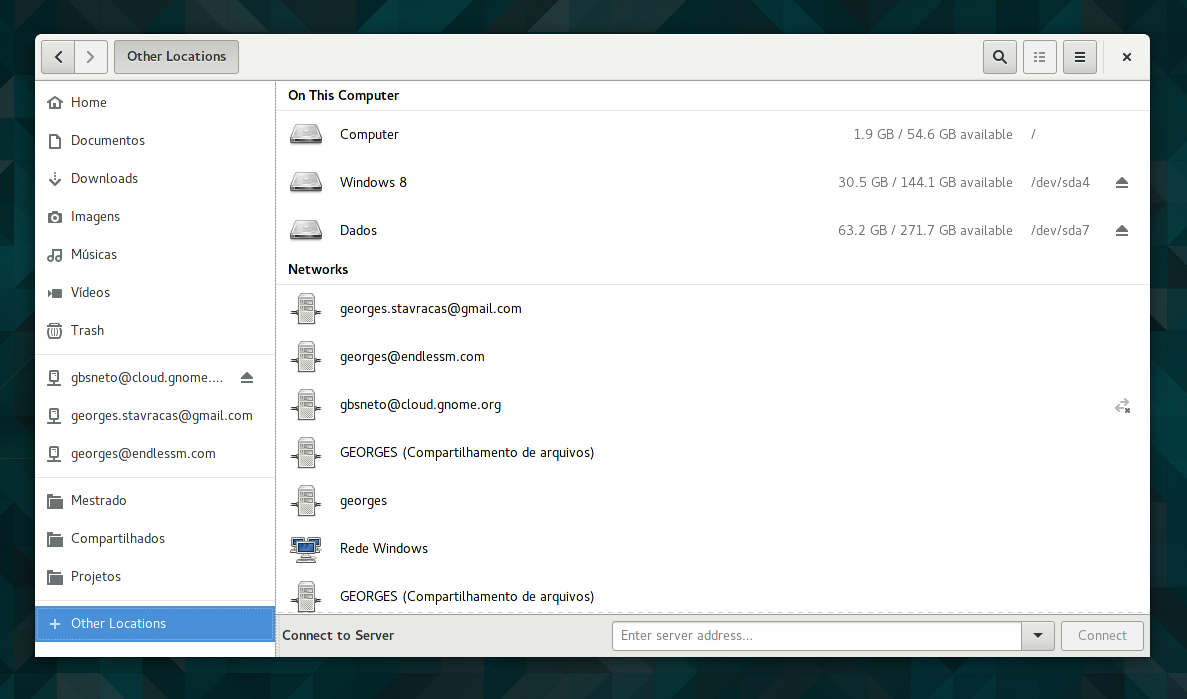
This work already landed on master, and you can test it with JHBuild. Got any doubts? Comments? Suggestions? Leave a comment 🙂
Leave a Reply